Nothing Found
Sorry, no posts matched your criteria
Sorry, no posts matched your criteria
In spring quarter 2024, the Teaching and Learning Center (TLC) instructional designers are offering a series of seven pop-up sessions – each just 10 minutes in length – on focused, specific topics related to online/hybrid course design.
Each of these 10 + 10 sessions will take place at 10am every Tuesday in spring quarter 2024, from Week 2 thru Week 7. While the sessions are not recorded, session slides and resources will be made available in this 10+10 Pop-ups Series Bruin Learn site. Individuals can self-enroll in this site using this URL: https://bruinlearn.ucla.edu/enroll/C6KRL6
Zoom link for all sessions: https://ucla.zoom.us/j/98654413254?pwd=SXAzcUFsS1VpM0doU0tQUy9hKzdodz09
Meeting ID: 986 5441 3254 Passcode: 196561
Note: Because of the 10 minute duration, sessions will start promptly at 10:00 am.
Add a Template to Your New Bruin Learn Course Site
04/09 10:00-10:20 am
#coursedesign #savetime
Facilitator: Kate Schaller
Giving Feedback in Bruin Learn Speedgrader
04/16 10:00-10:20 am
#tips #workload #morewithless #saveyourfeedback #justclickit #rubrics
Facilitator: Mark Kayser
Handling Large Classes with Fewer TAs: Some Strategies
04/23 10:00-10:20 am
#workload #student interaction #morewithless
Facilitator: Brittany Goodwell
Inserting Images into Bruin Learn Pages and Assignments
04/30 10:00-10:20
#alttext #designtools #pixels #sizing
Facilitator: Agustin Rios
Sequencing Learning Material in a Module
05/07 10:00- 10:20 am
#learnerpathway #studentperspective #whatsnext
Facilitator: Sirui Wang
Design a Grading Rubric using Generative AI (ChatGPT)
05/14 10:00-10:20 am
#prompt #input #checkit #refineit
Facilitator: Kim DeBacco
The Leganto showcase session is presented by Michelle Brasseur, who is the contact person for the UCLA Library for Leganto/Course Reading List in Bruin Learn. Course Reading List allows UCLA instructors to incorporate up-to-date links to Library resources and easily compile other freely available online resources into their courses in Bruin Learn.
Resources shared by presenters:
Leganto guide provided by UCLA Library: https://guides.library.ucla.edu/leganto
Presenter: Wednesday, September 7, 2022
Ally works to make course content accessible. It checks for accessibility issues and generates alternative formats, guides instructors on how to improve their course content, and provides institutional-wide reporting on content accessibility.
This showcase presented:
Resources:
This Ally showcase session was presented by Travis Lee and Disabilities Computing Program team.
Questions and Answers collected during the presentation: Instructional Design Showcase Questions
Presented: Thursday, September 29, 2022
The UCLA Teaching and Learning Center instructional designers work with faculty, librarians, software companies, and others to showcase interesting courses and uses of instructional technologies. Through these showcases, we:
The TLC often collaborates closely with the Bruin Learn Center of Excellence and other campus partners to bring these showcases to the UCLA community.
In this course showcase, Prof. Hamza will demonstrate the effective use of digital teaching and learning tools in a communicative, flipped classroom model, structured around a ‘before, during, after’ format. She will showcase the successful integration of Bruin Learn features such as… More…
In this showcase, Teaching Professor Josh Samani will describe and illustrate the use of in-class reflection sheets, an analog replacement for digital response systems (such as i>clicker) with some notable advantages over such systems. More…
This showcase highlights how a Bruin Learn course site and its integrated tools have been selected and adopted in this newly designed Introduction to Public Health course. More…
In this showcase, the instructor will explain and illustrate the genesis and process of scaffolding a seminar aiming for student success in a student-led online hybrid Honors seminar. Student performance is extraordinarily engaged and advanced; student response is overwhelmingly enthusiastic. More…
This showcase highlights accessibility and engaged learning through the instructor’s experience designing a multidisciplinary two-course package. Community-engaged learning personalized disability care policy and caregiving practice through reflective relationship building. More…
This Instructional Design Showcase will explore several online-synchronous course design elements that were developed during the pandemic and have been continually refined in the years after based on student feedback. More…
This showcase demonstrates the tools and reports Bruin Learn provides to data on student engagement, participation, and achievement. You will learn about the tools and reports Bruin Learn provides to data on student engagement, participation, and achievement. More…
This showcase focuses on a specific use of ChatGPT in a Spring 2023 Honors Collegium Writing II course. Through the presentation, the instructor shares how students tried out and reflected on co-writing with a chatbot. The instructor also provides context and a rationale for this particular use of ChatGPT. More…
This showcase demonstrates how the instructor uses Bruin Learn to actively engage undergraduate students in a first-year composition course. This showcase demonstrates how the instructor uses Bruin Learn to actively engage undergraduate students in a first-year composition course. Several essential Bruin Learn tools and features, such as homepage, modules, assignments, and gradebook, are discussed. More…
This showcase demonstrates how the instructor uses Slack in undergraduate courses to engage and welcome students, streamline communication, and conduct formative assessments. Several possible pedagogical uses of Slack will be shared and discussed, including: community building; shared course FAQs; TA communication; making students’ thinking accessible to their peers; “Slack Hands” (a strategy for more inclusive participation); and collaborative study guide for quizzes. More…
This showcase demonstrates how the instructor transforms students’ in-person learning experience to asynchronous online. By adopting different learning strategies and approaches, the instructor introduces blogging, podcasting, and peer review to students to encourage their participation and fosters an active learning environment. The informal discussions that increased in the podcasting activities allow students to engage deeply with the content and also interact more with their peers. Several features of Bruin Learn, such as modules, discussion, pages, have also been used and designed to welcome students in this asynchronous Nordic Cinema class. More…
This showcase demonstrates how the instructor selected and integrated Perusall as one of the engagement solutions in two different Biology and Society courses. The two courses are different in many ways, one is a large general education course, and the other is an upper division elective in the Human Biology and Society major, but both are benefited from using Perusal to encourage collaborative learning and enhance students’ critical thinking. More…
This showcase demonstrates how the instructor and TAs have applied different design approaches to build the Introduction to Islam course in Bruin Learn and adopted a few educational technology tools to bring an immersive learning environment to students. More…
This showcase demonstrates the set-up, ideas, and pedagogical strategies of using Hypothesis, a social annotation tool, for different subjects and modalities. UCLA Professor of Urban Planning, Adam Millard-Ball will informally discuss how he implements Hypothesis for social reading assignments in his courses. More…
This showcase demonstrates how Prof. Wiley uses several features and tools in Bruin Learn and digital portfolios in support of the competency-based curriculum design in N171 – Public Health Nursing. More…
This showcase demonstrates how Prof. Richard Wong uses Bruin Learn and other educational technology tools to establish an interactive and collaborative teaching and learning environment for MATH 32A – Calculus of Several Variables. More…
This showcase demonstrates how Prof. Kyle Cavanaugh uses UCLA’s Bruin Learn course template and CidiLab’s Design Tools to redesign his Geography 5 course, including organizing the syllabus and module pages. More…
The iClicker & iClicker Cloud showcase provided a quick product overview and examples of how instructors use iClicker before, during, and after class. More …
The Ally service in Bruin Learn checks for accessibility issues and generates alternative formats, guides instructors on how to improve their course content, and provides institutional-wide reporting on content accessibility. More …
The UCLA Library uses the Leganto platform to help faculty manage Course Reading List in Bruin Learn. Course reading lists allow UCLA instructors to incorporate up-to-date links to Library resources and easily compile other freely available online resources into their courses. More …
This showcase demonstrates how Prof. Magdalena Tarnawska Senel successfully applied Universal Design for Learning principles in the course design and created several student “Action & Expression” activities in Bruin Learn. More …
Prof. Ashley Sanders covers a variety of digital tools and approaches to organize, explore, understand, present, and tell stories with data in her DH101 course. More …
Prof. Ashley Sanders uses text analysis to study the fascinating history of Pirates of the Mediterranean in DH150. She also uses Leganto, the Library’s Course Reading List tool. More …
Presenters shared the experience of course development and re-design that includes curated content collections, methods of inquiry, and digital project work, using an innovative curriculum template in Bruin Learn. More …
Prof. Jessica Collet integrated various course design solutions in Sociology 1 to provide students with different types of interactions with course materials, lectures, and chances to communicate with peers. More …
Prof. Juana Sanchez implemented various pedagogical strategies to increase communication opportunities and engage students in her Statistics 100A course. More …
UCLA has integrated a sophisticated media delivery platform, Kaltura, to host videos in Bruin Learn. Within Bruin Learn, you’ll find two interfaces to access media stored in Kaltura:
Conceptually, adding chapters to a video is similar to chapters found in a book. The author identifies and inserts chapter markers in their desired locations within a video, and students and other users access the specific part of the video using a special menu — somewhat akin to a book’s Table of Contents.
The general steps are:
The finished chapters are accessed via a drop-down menu in the upper left corner of the video display window.
Befitting our complex, media-rich world, there are multiple ways to access media within Bruin Learn. This guide focuses specifically on video in Kaltura’s My Media/Media Gallery functions, and does not apply to media accessed in Bruin Learn’s Media Reserves, YouTube, or other apps.
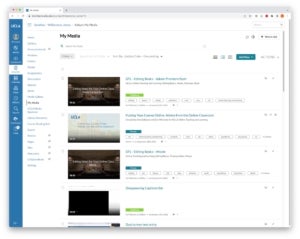
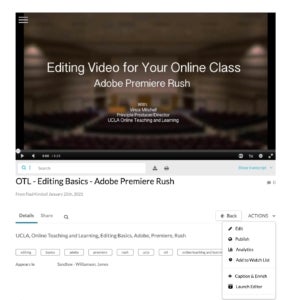
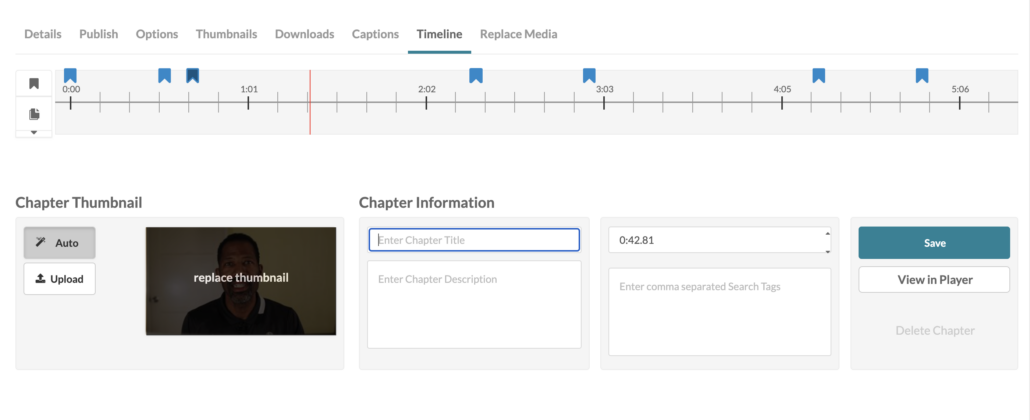
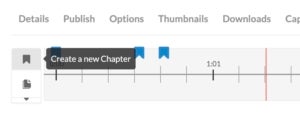
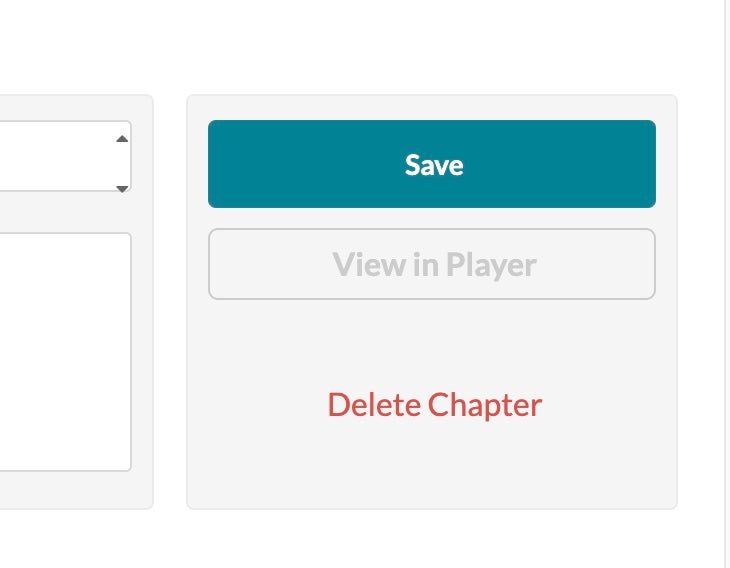
Tip: The default Kaltura video player contains a transcript window. This machine-based, automatically generated transcript may contain errors, but it can be helpful to identify specific places in the video. For example, if a video is on creating a chocolate cake, a search in the transcript for the word “icing” could help you quickly identify and jump to that portion of the video.
More information can be found on the Kaltura website.
Videographer Vince Mitchell shares tips on using Premiere Rush, a video editor (05:25).
Videographer Vince Mitchell describes using OpenShot, a video editor with support for Linux, Mac, and Windows. (07:36).
Videographer Vince Mitchell brings together resources for using Apple’s iMovie (08:49).